Brief: Raspberry Pi’s own Debian based Linux distribution is also available for regular computers. You can install it n your aging computer and revive it.
I bet you have heard of Raspberry Pi. This single board computer started a trend that hasn’t stopped till date. Started as $25 computer, Raspberry Pi became a hot favorite among Do-It-Yourself (DIY) hobbyists. Lots of interesting projects, both home-made and industrial, have come up based on Raspberry Pi. A number of alternative single board computers have come up since Raspberry Pi but none match the cult status of this device.
Raspberry Pi is not your regular computer. It has different hardware (mostly very basic) and more importantly, the processor is built on a different architecture(ARM) compared to your desktop. This is why it runs its own custom Debian-based Linux distribution Raspbian OS.
Raspbian OS ships with PIXEL desktop environment which was first released in 2016. The PIXEL desktop environment was built to be light weight and easy on the resources. It also ships with basic applications and tools to learn programming, stripped down version of Minecraft, and Wolfram Mathematica.
Raspberry Pi’s Raspbian OS for regular desktops
Yes! there is an x86 (only) i.e. 32-bit version of Raspberry Pi OS which you can run on a PC or a Mac. It is basically Debian with the lightweight PIXEL desktop environment. It does not include Minecraft and Wolfram Mathematica which are included with the Raspberry Pi version of the OS.
Raspbian OS for desktop is a good alternative to other lightweight Linux distributions like Lubuntu or Xubuntu which use the LXDE and XFCE desktop environments respectively. It can breathe in a new life into old computers and extend their usable life.
You can use it as a live USB OS or even install it as the primary OS on an old computer. You can try it out by downloading it from the links below and making a bootable USB, you can also use Etcher to make a bootable USB.
Using Raspbian OS as Live USB
When you boot from the USB you have created you will see the following screen.
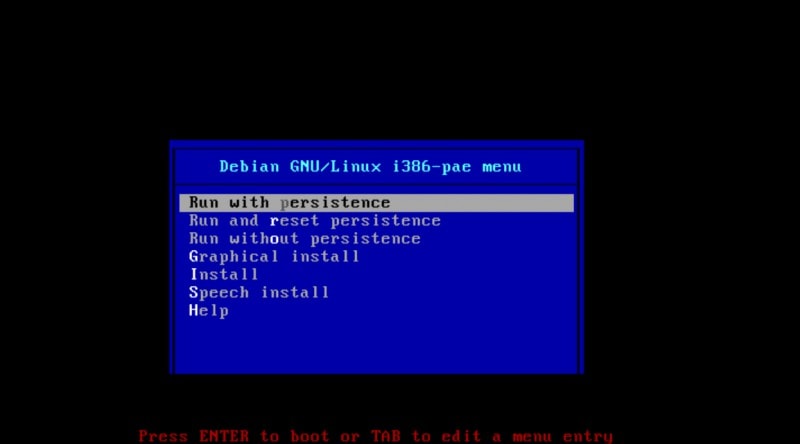
You have two options to use it from a Live USB:
- Run with Persistence : If you choose this option, all the changes you have made by the end of a session get saved to USB drive.
- Run without Persistence : Here the changes at the end of a session do not get saved, this mode can be used as an incognito session.
When you choose either of the two options, you are directly taken to the home screen of the OS.
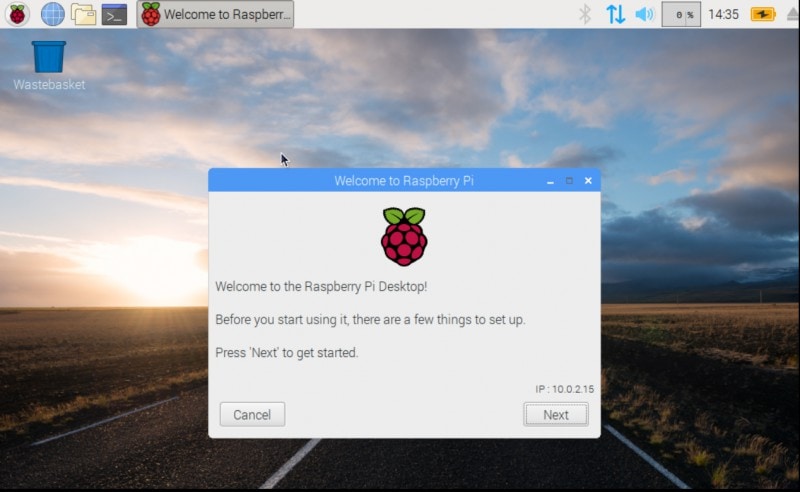
Installing Raspbian OS on non-Raspberry Pi device
To install Raspbian OS, select the Graphical Install option. Ideally you would want to install it on an old computer as the standalone OS.
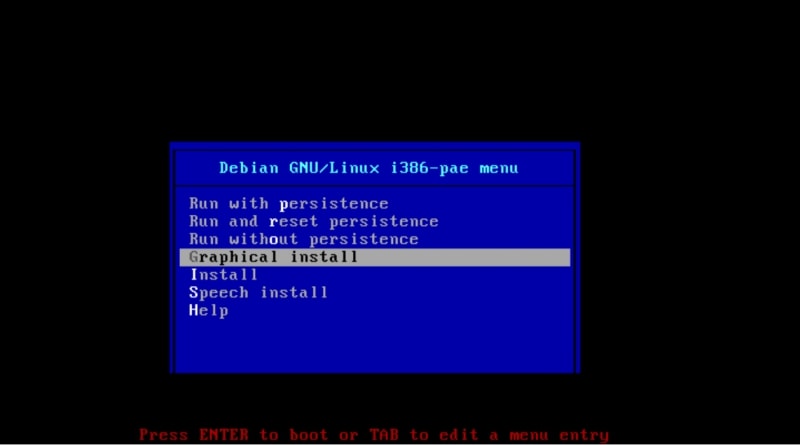
From this point on the installation process is same as installing Debian on a desktop PC.
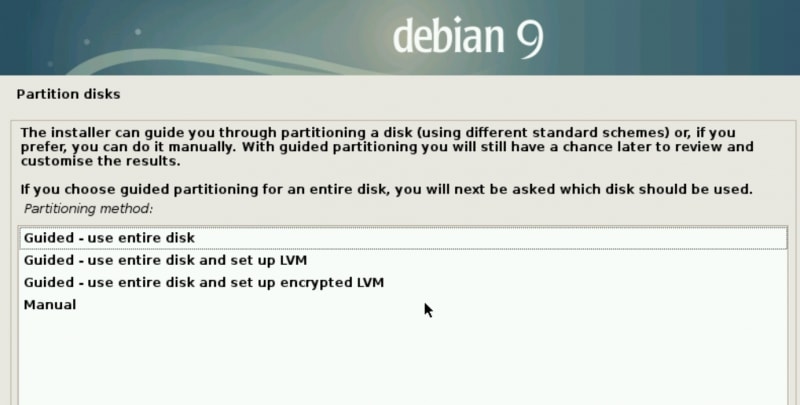
Choose the “Guided – use entire disk” if you don’t know what the other options mean.
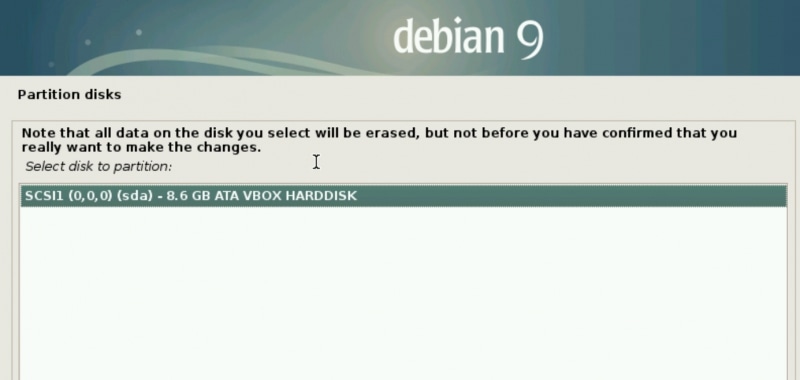
Now select the drive or the partition on which you want to install the Raspbian OS.
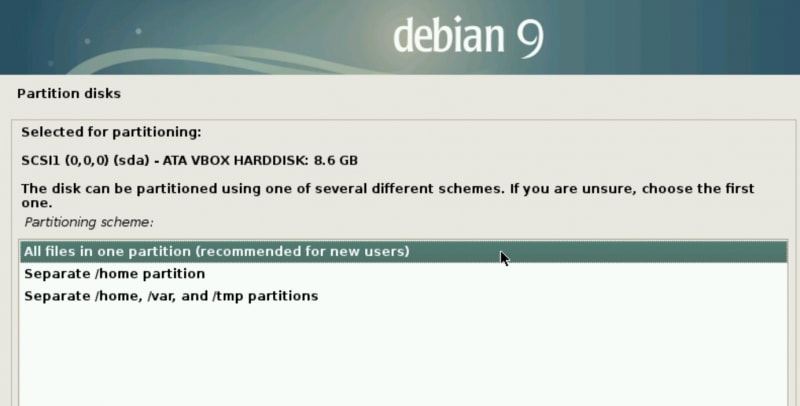
Select how you want your partitions set up.
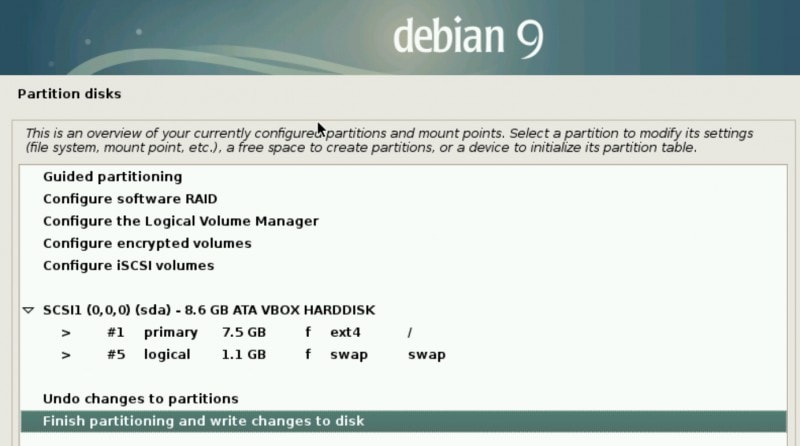
If you want to dual boot Raspbian OS, you will have to create separate partition.
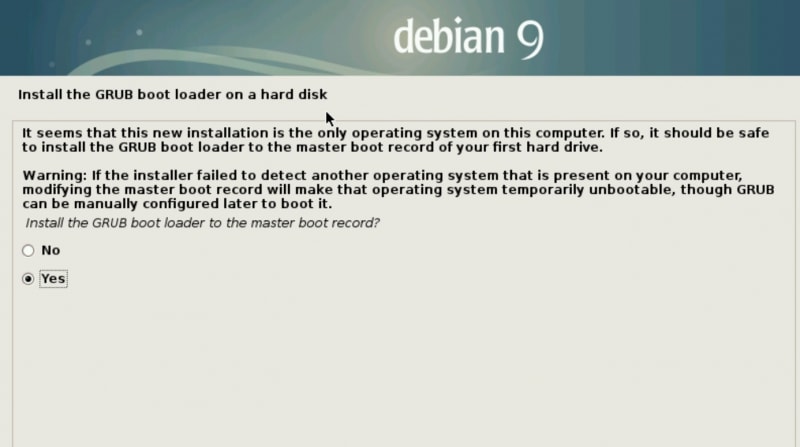
Go ahead and click ‘Yes’ to install GRUB boot loader. Again if you were installing it alongside another OS, additional options will be presented.
Once the installation is done, you can reboot your computer. You’ll directly boot to the desktop.
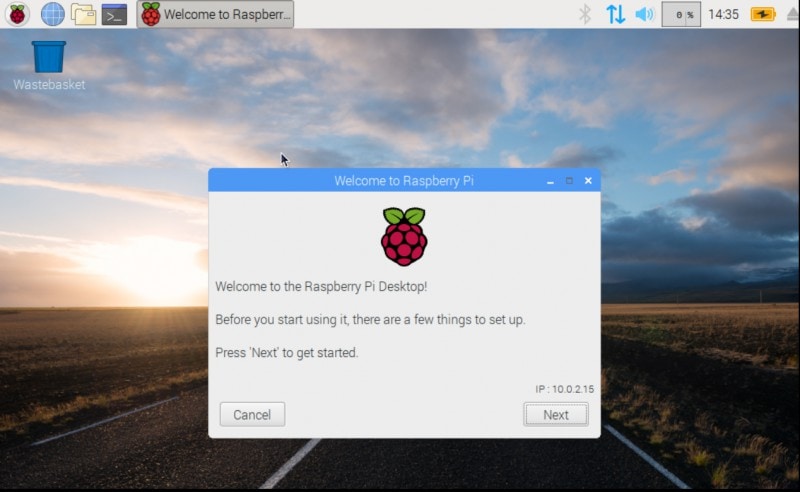
Now you can update the OS, do the basic set up and continue using it like any other OS.
What do you think of Raspberry Pi OS coming to non-Raspberry Pi devices? Will you give it a try? What do you think of PIXEL desktop environment? Do share your views.
What do you think of Raspberry Pi OS coming to non-Raspberry Pi devices? Will you give it a try? What do you think of PIXEL desktop environment? Do share your views.

