
I like using Markdown for writing articles and taking notes. I am uncertain if I fit the criteria for a ‘hardcore Markdown user’ or not but I find it convenient for my writing works.
I have tried several markdown editors on Linux. Joplin is my favorite for taking and organizing notes and keeping a backup on Nextcloud. There is also Zettlr which is suitable for researchers.
Recently, I came across another Markdown editor that has a twist on document organizing. You can use it to interlink your documents and display them in a mind-map like graphical view.
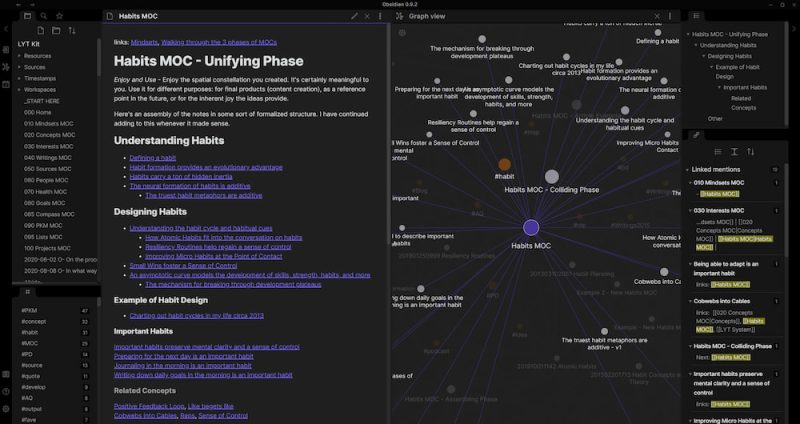
That’s the main attraction of Obsidian that you can get a graphical view of your Markdown notes specially when these notes have to be linked with each other. There are other features here as well.
Non-FOSS alert!
Initially, I thought that Obsidian was an open source software. It was only when I was looking for their source code repository (after I finished writing this article) that I realized it is free-to-use application but not FOSS (free and open source software). Which is a shame because it’s a damn good application and hence I continued to feature it here.
Features of Obsidian markdown editor
You’ll find all features you expect from a standard Markdown editor. There is a sidebar to show the folder structure and a main pane where your document lies. You can choose to switch between ‘edit’ and ‘read’ view.
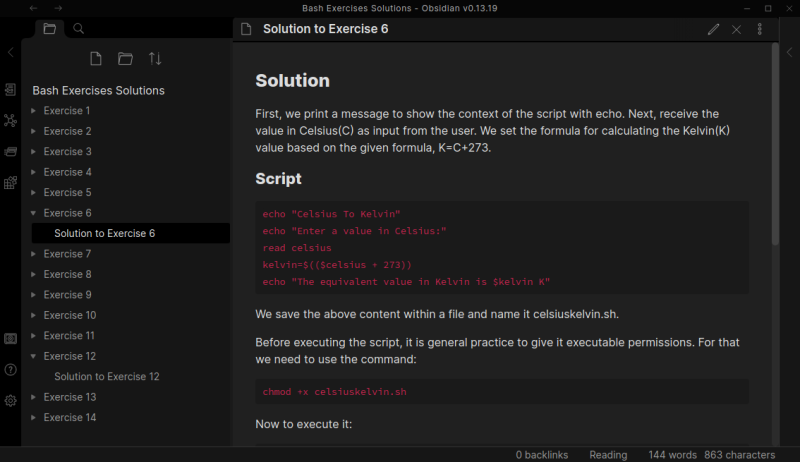
By default, it displays one pane only but you can add more panes as per your liking. For example, I added a new pane to show both editing and viewing modes. This enables editing and previewing the document at the same time.
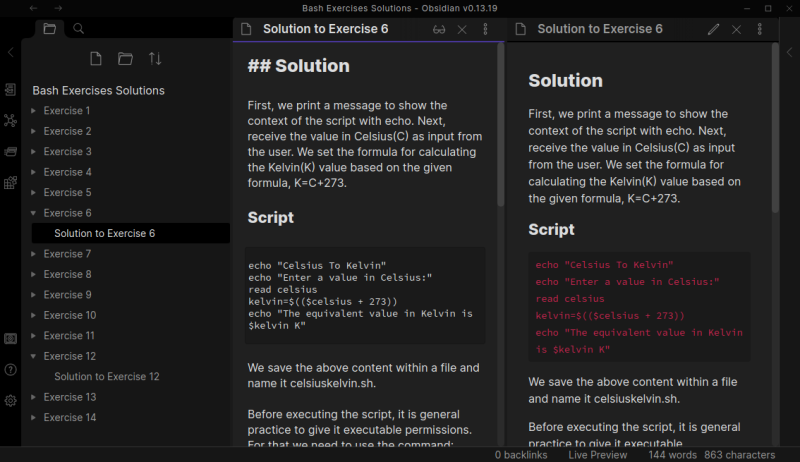
You can create internal links to existing notes by pressing [[ keys. It opens a file searcher and lets you select from the existing notes in the same project (called vaults here).
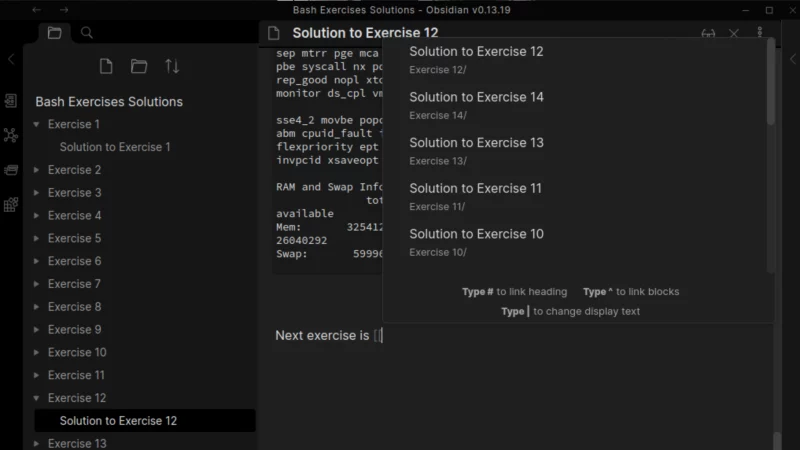
You can switch to the Graph view to display the connection between the notes in the same vault (project). I made a few quick internal links to perform a test and you can see that it shows how files are interlinked to each other.
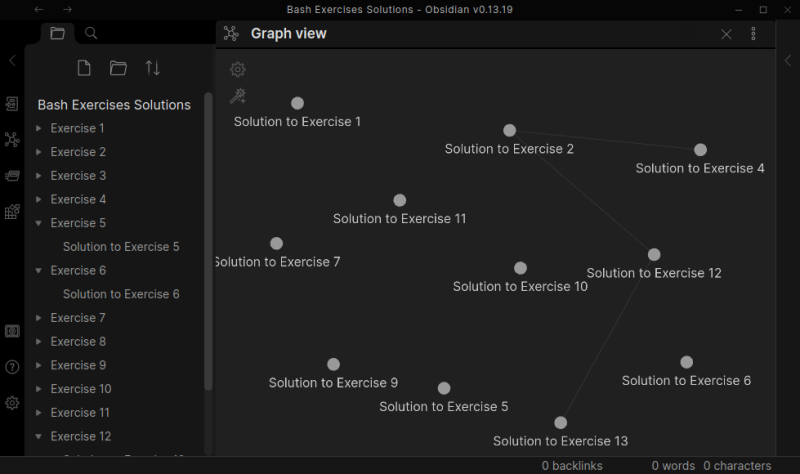
You can perform search and replace graphically. Tag the notes, merge files, move headlines between notes and more.
It also has a command palette (located in the left sidebar of the editor) that allows you to control various aspects of the editor. Several of these ‘actions’ can be performed using keyboard shortcuts as well.
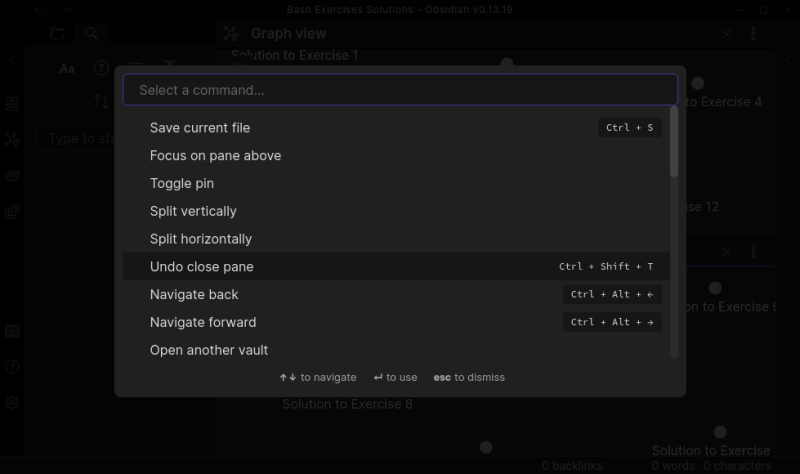
This is not it. Obsidian also has a community marketplace where you can find and install plugins to extend its capabilities. For example, you can download the Kanban plugin and use Obsidian to manage projects and tasks.
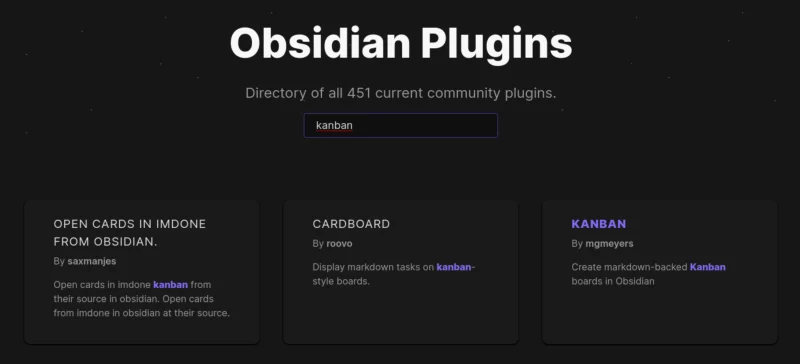
There are plenty more features here and I can possibly not list all of them. Even the project website doesn’t list all the features at once place which is a bummer.
Installing Obsidian
Obsidian is a cross-platform application and it is available for Linux, macOS, Windows, Android and iOS.
For Linux, you have the option to use AppImage, Snap or Flatpak. I used the AppImage version for testing. You can find relevant information and files on its download page.
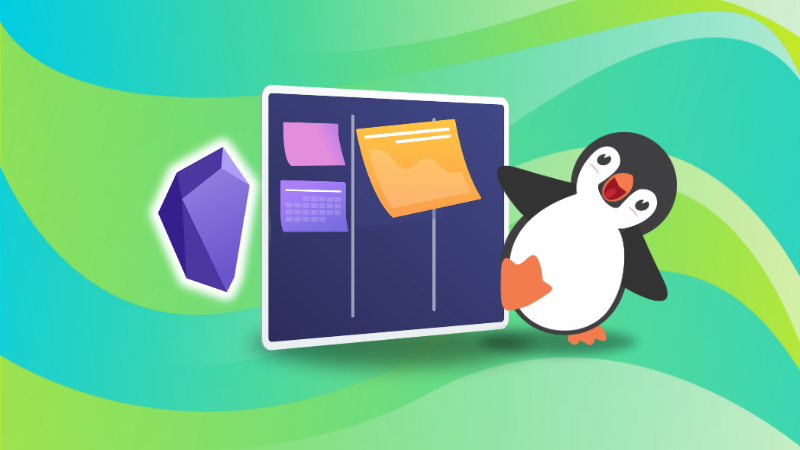
Is it worth it?
Obsidian has a learning curve. You need to learn the basics of Markdown of course but even for any features besides editing and displaying Markdown text, you need to learn things here.
Almost any application requires some learning but to use Obsidian to its fullest, you need to put in more effort than usual.
But it’s entirely worth it if you are an obsessive Markdown user and with tons of documents. The good thing here is that it has extensive documentation to help you with your learning process. This documentation is also accessible from within the application interface when you hit the Help button (displayed with a question mark).
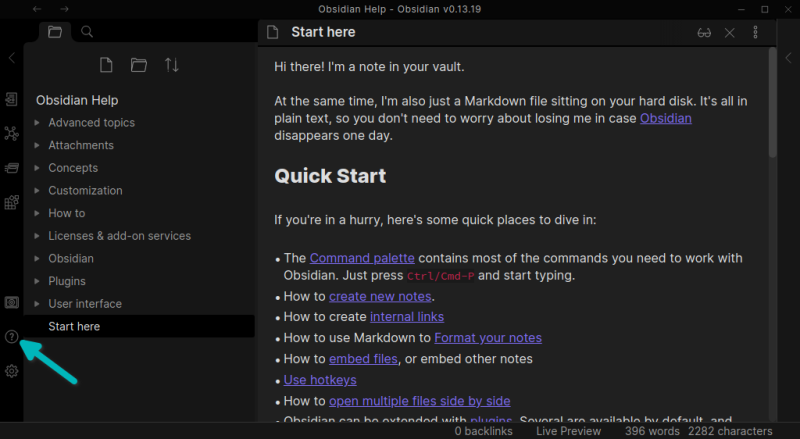
Obsidian interface makes me feel like I am using VS Code and that’s not a negative thing.
If you live and breathe Markdown and you are also obsessed with managing your documents properly, you should consider giving Obsidian a try.
If you like it enough and start using it regularly, perhaps you may consider a donation or opt-in for their premium offering to support the development of this project. The premium offering includes the option to sync your notes to their cloud or publish your notes on a website.
Obsidian has been done professionally and beautifully. It’s like Visual Studio Code for Markdown and it has the potential to become a true alternative to the likes of Notion.


