A few days ago, I shared my experience with the new GNOME Text Editor which is a replacement for the older Gedit editor.
But that’s not the only ‘new’ replacement of an older application. GNOME 42 also has a new terminal called Console.
Let me share what’s new in this new terminal offering from GNOME and what it is like to use it.
Console: GNOME’s new Terminal Emulator
The goal of this new application is to provide a “simple, user-friendly terminal emulator”. And it is indeed a ‘simple’ application in terms that it doesn’t offer many features you are accustomed to in the older application, GNOME Terminal.
I’ll come back to that point later. Let’s first see what’s new in GNOME Console.
Desktop notifications
GNOME Terminal in Ubuntu never had this feature though I have seen it in distributions like elementary and Fedora.
This is a handy feature that sends a desktop notification when a long-running command finishes its execution.
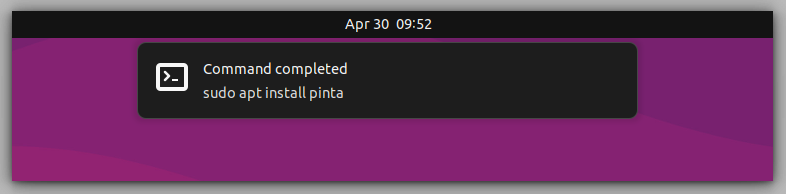
Getting notified of command completion helps you stay productive when you are distracted by something else while the command runs.
Changes color for root and SSH operations
This is probably a unique feature I haven’t seen in any other terminal application.
The application window turns red when you use a command with sudo or switch to the root user.
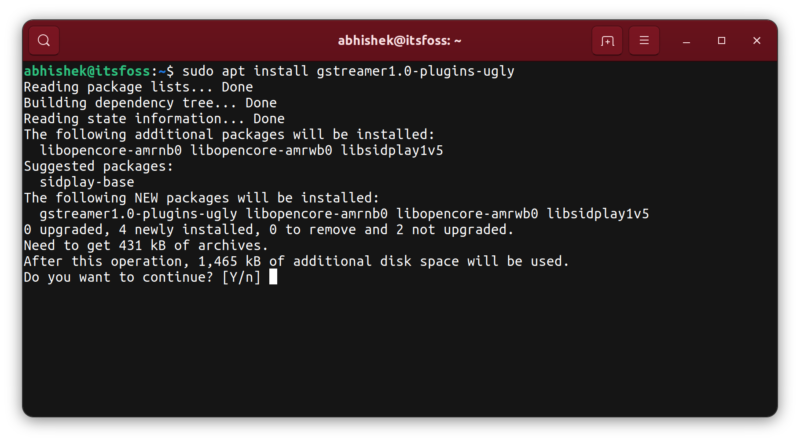
I presume the idea here is to warn the users that they are using escalated privileges and hence be careful while running the commands.
Similarly, if you connect to a remote server using SSH, the terminal application window color changes to purple.
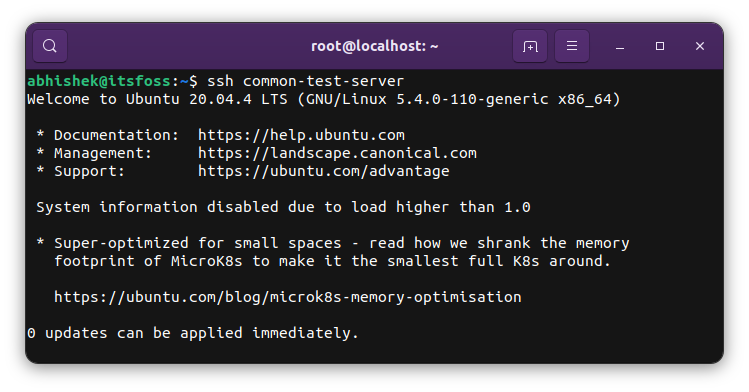
This is also a good way to alert the user that the commands are being run on remote Linux machine, not on the local one.
Themes
Following the new design guidelines, Console offers three theme variants: light, dark and system theme.
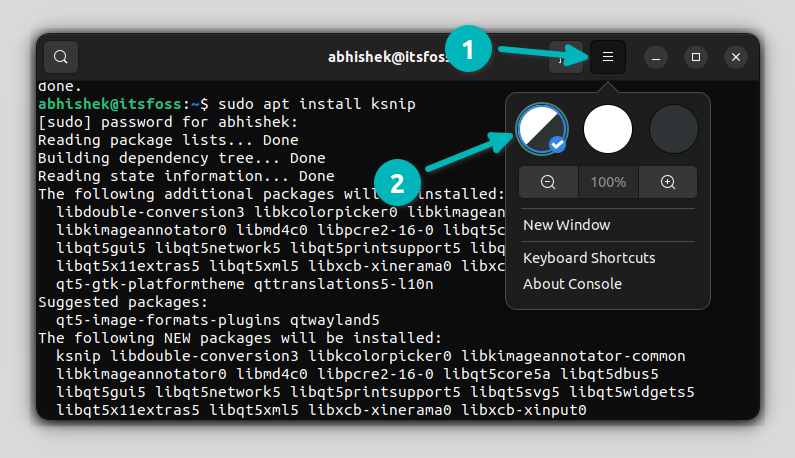
System theme is used by default and based on whether your OS is using the dark or light theme, it changes the color. With dedicated dark and light options, you can change the theme irrespective of the system theme.
And that’s about it. There is not a lot of terminal customization you can perform here.
Better warning while closing the terminal window
The older GNOME terminal also shows a warning when you try to close a close with commands still running.
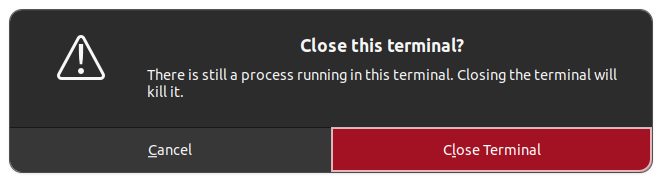
This warning is slightly better in the new GNOME Console as it also displays the running commands.
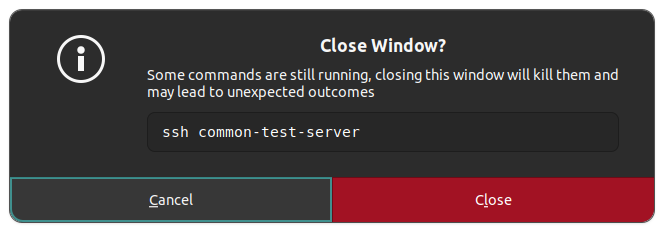
Warning while copy-pasting commands into Console
Do you copy-paste commands into the terminal? I do that all the time.
Not always, but sometimes, when you try to copy-paste commands with sudo into Console, it shows a warning:
“You are pasting a command that runs as an administrator. Make sure you know what command does.”
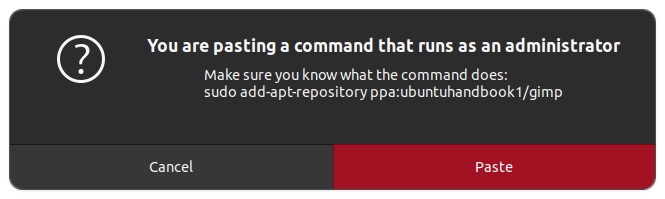
I believe that idea is to make the application more beginner-friendly. Not that it is going to stop people from using any commands, it’s just a ‘hey, pay attention’ kind of thing and it’s good to have.
Transparent interface
GNOME Console has a transparent interface by default. In normal mode, you can see the background a little.
For example, you can see some blurred text from the background application:
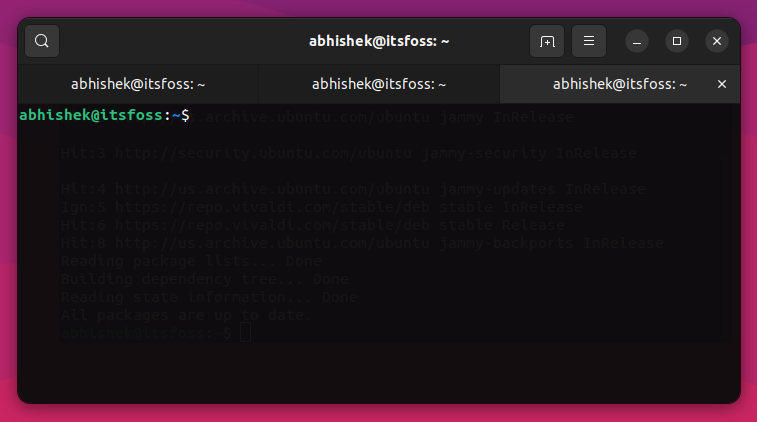
What I noticed is that when Console goes into full-screen mode, the interface is no longer transparent. Also, you cannot configure the transparency.
Other features
You get to use tabs in Console, thankfully.
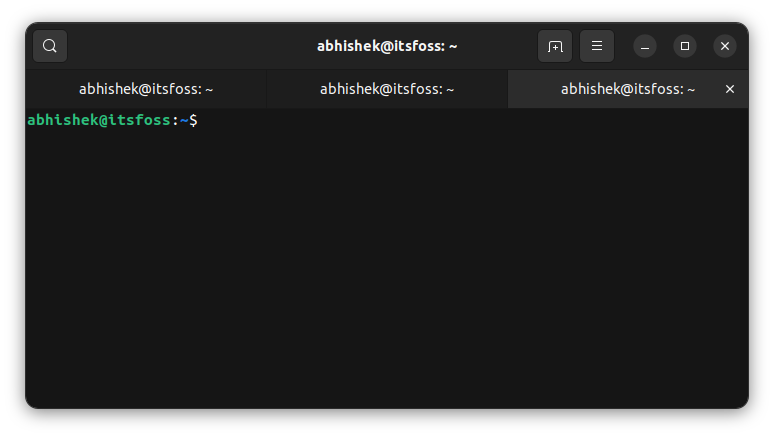
You can perform a search operation the same as the good old GNOME Terminal.
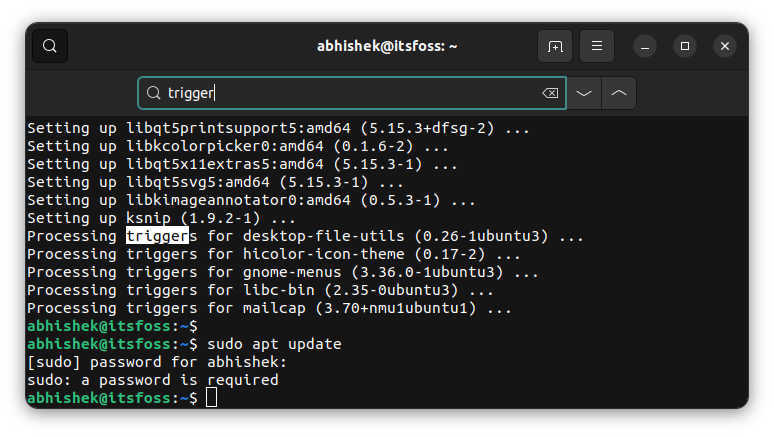
There are not a lot of options here. The hamburger menu allows you to look at all the available keyboard shortcuts at a glance.
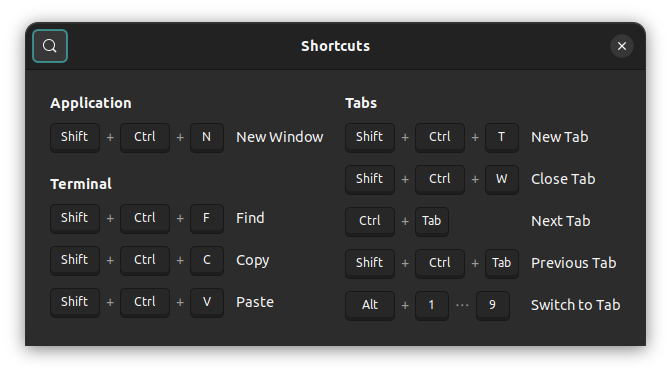
And that’s everything about the GNOME Console.
Installing GNOME Console on Ubuntu 22.04
If you are using a distribution that uses vanilla GNOME 42, you should have the new terminal available by default.
Though Ubuntu 22.04 uses GNOME 22.04, it still uses the older GNOME Terminal. However, you can install the new one using this command:
sudo apt install gnome-consoleMake GNOME Console the default terminal
If you like GNOME Console so much that you want it as your default terminal, you can do that. The default terminal is what opens with Ctrl+Alt+T shortcut in Ubuntu.
Open a terminal, new or old doesn’t matter, and type the following command:
sudo update-alternatives --install /usr/bin/x-terminal-emulator x-terminal-emulator /usr/bin/kgx 1Yes, the executable is /usr/bin/kgx. Once it is available as an alternative, you can change the default terminal with the following command:
sudo update-alternatives --config x-terminal-emulatorWhen asked, enter the number before /usr/bin/kgx (2 in my case as shown in the screenshot below).
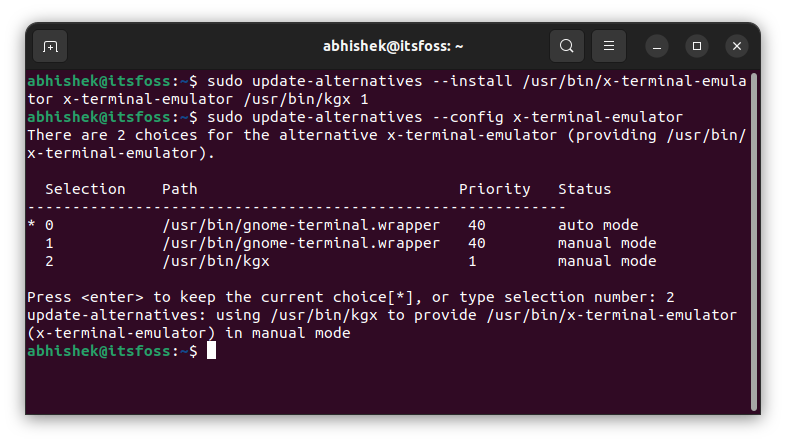
Test it out by using Ctrl+Alt+T keys and see if it opens Console or not.
Conclusion
You might be wondering why a new Terminal application when we already have a better and more featureful GNOME Terminal. It’s because GNOME has new design guidelines. Transforming the old code base of these applications is too complicated and probably not worth the effort. Writing from scratch is easier and hence you see more ‘new’ GNOME applications like Console and Text Editor.
And as the idea of this new application is to keep things simpler, you don’t get a lot of features here. You cannot customize it, change the color, font, etc. Since there is no scope for customization, there is no need for profiles.
For people who seldom use the terminal, Console is sufficient. Although, I think that they should have added the feature to show asterisks while typing passwords. Beginner-focused distros like Mint use it to avoid confusing new Linux users.
What do you think of the new GNOME Console and the entire approach of creating ‘new GNOME apps’?

