
Many of you Linux fans work hard to convince your friends and family to switch to Linux. The downside is that they turn to you to be their tech support once they do.
The easiest way to teach them would be to send them a video capture of your screen while you perform the task in the terminal.
The problem is that you use a traditional tool like SimpleScreenRecorder to record Linux session, you will have to find a way to send the big video file to another computer. If you somehow managed to send the video file, the other user will have to manually type the commands and it is prone to errors that could eventually turn catastrophic.
This is where, asciinema can help.
What is Asciinema?
asciinema is a small open source program you can install on your system to capture what you do in the terminal. The session is automatically loaded to asciinema website and you are provided a URL to share the recorded session. This way, you share the URL with your friend and the friend can access it at any time.
The best part is that instead of attempting to transcribe the commands from the video you created, viewers can simply pause the video, highlight the command and copy and past it into their own terminal.
To give you an example of what asciinema can do, here is a video by asciinema that explains how to use it:
Install and use asciinema to record Linux terminal session
If you have Ubuntu, use the following commands to install asciinema:
sudo apt install asciinemaIf you have an Arch based system, use the following commands to install asciinema:
sudo pacman -S asciinemaFor all other systems, you can find install instructions here.
Now that you have asciinema installed, all you need to do is enter:
asciinema rec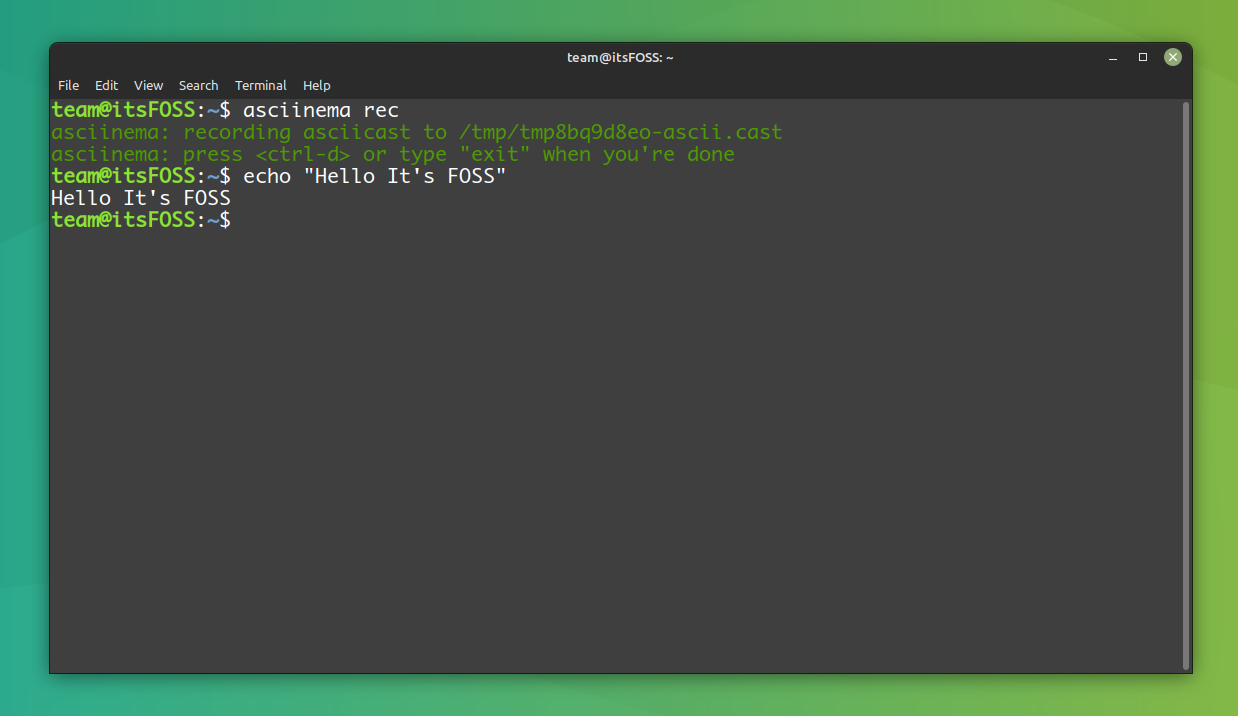
and you will be recording. When you are done, just type:
exitor
Ctrl + DOnce you are done recording, press Enter and asciinema will give you a link to your video so you can view it right away in browser. Also, if you press Ctrl + C you can save the recording to a local tmp folder.

If you want your video to be assigned to your asciinema profile run the following command:
asciinema auth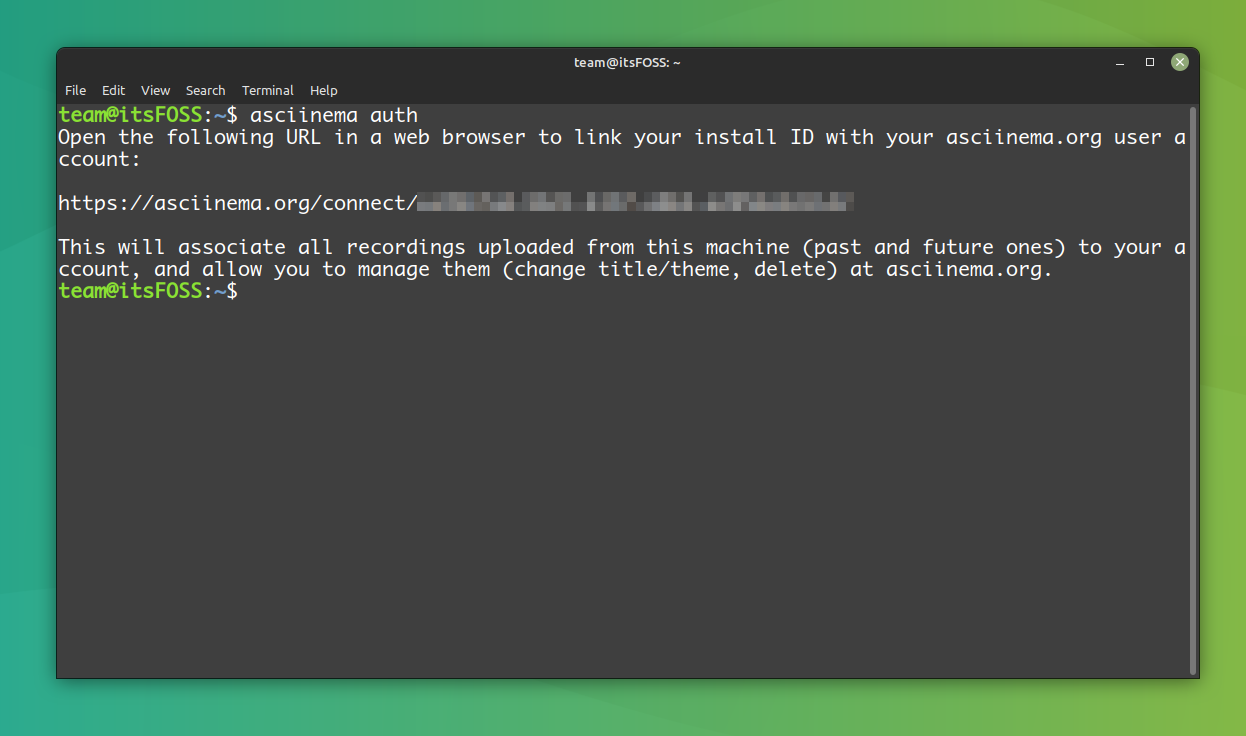
Is this helpful for you? Have you ever used this tool or something similar before?

